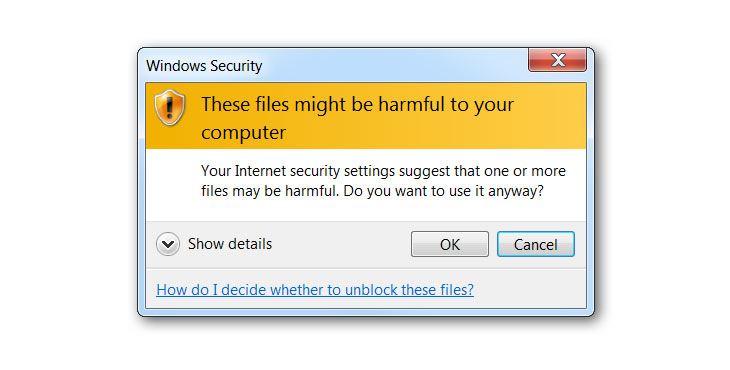
Disabling the “These files might be harmful to your computer” warning in Windows
For years now the “These files might be harmful to your computer” has been popping up on my computer – ten, twenty, thirty plus times in a day this warning would come up as files were moved or accessed on our business server located on our local area network. In addition to the above warning there were times when I would open a document and then have to select the “Enable Editing” button before the document can be printed or edited. The amount of wasted time spent every day confirming that files on my local computer were safe was ridiculous. I have tried before to resolve this situation and fortunately today an answer was found!!
We need to thank our friends at Superuser.com for the solution – it was simple and effective and involved changing the “Internet Options” on your computer. In short, when these warnings pop up it is because your computer is detecting your local network and part of the larger internet.
So follow the directions below so that these warnings no longer appear:
- Click Start / Control Panel / Internet Options
- Click Security tabClick Local Intranet
- Click Sites button
- Click Advanced button
- Enter the IP Address of the other machine or server (wildcards are allowed) and click Add
Click Close, then OK, then OK again.
DONE! It worked like a charm. Now less time clicking on warning signs and more on getting things done.